
A comprehensive WordPress plugin to manage affiliate links on your site
Pretty Links plugin review, one of the best WordPress affiliate link management plugins. With over 300k active installations of the free version, it is one of the most popular and widely used plugins.
This plugin can help you to create an SEO-friendly, short link for the affiliate links that you place on your site. The default affiliate links are long and ugly, so this plugin will make sure that you are able to convert those links to a much better-looking URL that will be good for your overall SEO plan.
Pretty Links plugin offers you free as well as premium version with more features. We will have a look at the plugin in detail below.
Est. Year: 2004
Employees: 11-50
HQ Location:
If you wish to upgrade to the pro version of the plugin, you the three plans to choose from depending on the number of sites you wish to use the plugin on.
Here’s the pricing plans. Please note, as the screenshot below is taken while running a deal; you might see a different pricing when you check it.
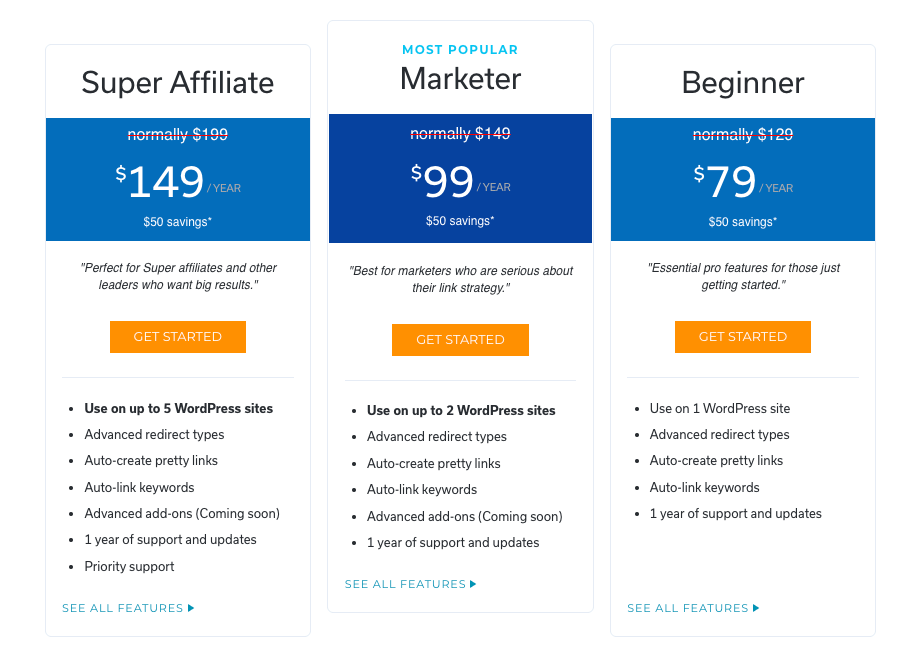

95%
NitDit Score
Free Version
Yes
Min Price
$49/year
Max Price
$149/year
There are no reviews yet. Be the first one to write one.
Don’t forget to Write a Review
Get Best Software Reviews and Deals Right to Your Inbox
NitDit is a B2B & B2C Software Discovery platform to find the software that can expedite your business growth. You need the right kind of tools to optimize your daily processes, we tack the top software to help you find the right one.
Copyright © 2023 NitDit
A SaaS Recommendation Platform